
Packages
The Packages screen lets you define standard sizes of packaging. Use it to define every package size that your shipping department uses to ship your products.
If you use a provider such as UPS® or FedEx®, it is likely they provide boxes.
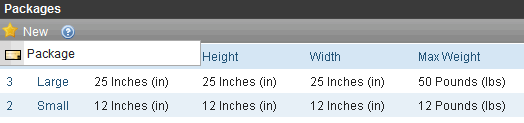
How Packaging Information Is Used
Each item in an order has size and weight dimensions. The shipping calculator uses this information to fit the order into the smallest-sized and fewest packages. It then passes packaging information (number, sizes and weight) to the shipping provider, which returns the order’s shipping costs.
If a catalog entry’s dimensions exceed all box sizes, eCommerce passes that product’s dimensions to the shipping provider.
Note: Some shipping providers, FedEx and UPS for example, have limits on the size & weight of packages they are willing to ship. If the size or weight exceeds their limits, shipping rates may not be returned when a site visitor is going through the checkout process. If shipping rates are not returned during checkout, an Application error is logged in the Event Viewer. This prevents a site visitor from continuing the checkout process.
Size and Weight Units of Measure
Packages use size and weight measurements. By default, Ektron CMS400.NET uses English units of measure (inches and pounds). At the beginning of your eCommerce implementation, you can change to metric units of measure by updating the web.config file’s ek_measurementsystem tag value to metric.
Warning! After your eCommerce feature goes live, do not change the ek_measurementsystem value in web.config.
Creating a New Package
To create a new package, follow these steps. See Also: Packages
1. Go to Settings > Commerce > Shipping > Packages.
2. Click New > Package.
3. Use the following table to complete the screen.
|
Field |
Description |
|
Name |
Enter a text description of this package size. |
|
Length |
Enter the package’s length in the units of measure that appear to the right (inches or centimeters). See Also: Size and Weight Units of Measure |
|
Height |
Enter the package’s height in the units of measure that appear to the right (inches or centimeters). |
|
Width |
Enter the package’s width in the units of measure that appear to the right (inches or centimeters). |
|
Max Weight |
Enter the package’s weight in the units of measure that appear to the right (pounds or kilograms). |
4. Click Save ( ).
).
Editing a Package
Follow these steps to edit a package. See Also: Packages
1. Go to Ektron CMS400.NET Workarea > Settings > Commerce > Shipping > Packages.
2. Click the package that you want to edit.
3. Click Edit ( ).
).
4. Edit any of the fields, which are described in Use the following table to complete the screen..
5. Click Save ( ).
).
Deleting a Package
Follow these steps to delete a package. See Also: Packages
1. From the Ektron CMS400.NET Workarea, choose Settings > Commerce > Shipping > Packages.
2. Click the package that you want to delete.
3. Click Delete (![]() ).
).
4. A confirmation message appears. Click OK.
5. The package is deleted.


